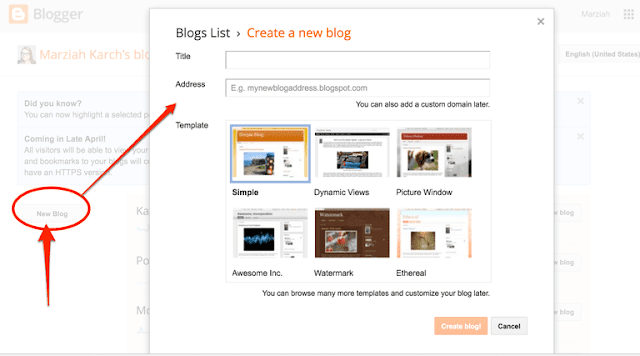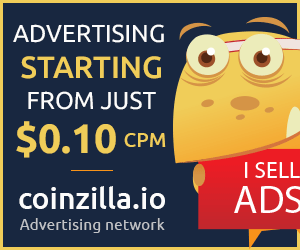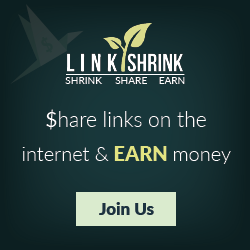- It introduces you to the new functionality within Blogger which allows you to write an individual summary descriptions and tags for each of their blog posts.
- It also explains how this improves the post's listing by search engines - and may well improve the number of visitors - via search - to your blog too.
New functionality within Blogger
Blogger has recently introduced new functionality to its software for blogging. Within the new template there is now a new option to include a meta description for the blog AND each individual blog post.
Meta elements provide information about a given Web page, most often to help search engines categorize them correctly. They are inserted into the HTML document, but are often not directly visible to a user visiting the site.Wikipedia - Meta element
The meta description says what your blog or post is about - but doesn't appear on your blog. However it does appear in the listing for the post in a search engine index.
Various attempts by some to manipulate search engine rankings have led to some meta tags becoming much less influential than they used to be - keywords being a case in point.
However a meta description is still used by search engines, particularly if it accurately reflects the content of the post (eg text or the alt tags on an image)
Why describe your blog post in summary?
Prior to implementation of the new functionality, the snippets used for my blog posts which had been indexed were usually
- either the first sentence of the post
- or the labels/categories identified for the post.
I've always suggested that the first 200 characters of a post were the most important - and this is one of the reasons why!
However if YOU create a 'search description' for your blog post, this means YOU - rather than Google or the other search engines - get to define how that post is summarised when indexed by a search engine. You are not left to the tender mercies or whims of the different search engines!
In other words, if you want people to visit your blog YOU can now define the best way of describing your post in Google. For all visits generated by a search, this will improve the chances of people clicking the link in the search results and visiting your blog as a result and finding what they wanted. It may well improve traffic to your blog as a result.
However the description only works to best effect if it accurately describes the content of the blog post eg repeats words used in the text.
How to describe a blog post
There are two stages to this.
- The first stage only needs to be done once as it enables the description functionality and sets a description for the blog.
- The second stage relates to the description of the blog post and needs to be done
- for every individual post you want to describe.
Stage1: Enable the Meta Description in Blogger
Set the blog's search descriptionHelp users choose to click on your blog in search results by writing a compelling summary of what your blog is all about. Learn more.
Contents of ? button next to "Description"
- view the dashboard of your Blogger blog
- Go to "Settings"
- Click "search preferences"
- Find "Meta Tags". This should indicate the default option - ie the description is disabled.
- Click "edit" button re. "Description"
- Click "Yes" button to enable search description functionality
- Create a meta description for your blog in l50 characters or less. (Use Letter Count - set to the character option if you want to check.) This is the description which will appear on your home page - see example below.
- Click 'save changes' button
EXAMPLE: I condensed the strapline beneath the title of Travels with a Sketchbook to create this description which is exactly 150 characters
Stage 2: Create a Search Description in Blogger
In the Blogger Post edit view, you can insert a 'search description' when you create a post or edit it.
To do this, you should:
Script for Good SEO
To do this, you should:
- view your dashboard for your Blogger blog
- Go to "posts"
- EITHER create a new post OR select a post to edit
- View the Post Settings on the right hand side of the edit view. This includes 'Se arch description' (as illustrated on the right) - but only if you have acted on Stage 1 above. Otherwise the setting is missing.
- Click on 'Search Description' and a window box appears
- Enter a brief and accurate (meta) description of the post in the window. This will be the text used in a search engine listing.
- Try and make sure you use 150 characters of plain text or less (recommended by most reputable sources).
- click done
Script for Good SEO
<!-- [ Meta Tag SEO ] -->
<include expiration='7d' path='*.css'/>
<include expiration='7d' path='*.js'/>
<include expiration='3d' path='*.gif'/>
<include expiration='3d' path='*.jpeg'/>
<include expiration='3d' path='*.jpg'/>
<include expiration='3d' path='*.png'/>
<meta content='sat, 02 jun 2020 00:00:00 GMT' http-equiv='expires'/>
<meta charset='utf-8'/>
<meta content='width=device-width, initial-scale=1' name='viewport'/>
<meta content='blogger' name='generator'/>
<meta content='text/html; charset=UTF-8' http-equiv='Content-Type'/>
<link href='http://www.blogger.com/openid-server.g' rel='openid.server'/>
<link expr:href='data:blog.homepageUrl' rel='openid.delegate'/>
<link expr:href='data:blog.url' rel='canonical'/>
<b:if cond='data:blog.pageType == "index"'>
<title><data:blog.pageTitle/></title>
<b:else/>
<b:if cond='data:blog.pageType != "error_page"'>
<title><data:blog.pageName/> - <data:blog.title/></title>
</b:if></b:if>
<b:if cond='data:blog.pageType == "error_page"'>
<title>Page Not Found - <data:blog.title/></title>
</b:if>
<b:if cond='data:blog.pageType == "archive"'>
<meta content='noindex' name='robots'/>
</b:if>
<b:if cond='data:blog.searchLabel'>
<meta content='noindex,nofollow' name='robots'/>
</b:if>
<b:if cond='data:blog.isMobile'>
<meta content='noindex,nofollow' name='robots'/>
</b:if>
<b:if cond='data:blog.pageType != "error_page"'>
<meta expr:content='data:blog.metaDescription' name='description'/>
<script type='application/ld+json'>{ "@context": "http://schema.org", "@type": "WebSite", "url": "<data:blog.homepageUrl/>", "potentialAction": { "@type": "SearchAction", "target": "<data:blog.homepageUrl/>?q={search_term}", "query-input": "required name=search_term" } }</script>
<b:if cond='data:blog.homepageUrl != data:blog.url'>
<meta expr:content='data:blog.pageName + ", " + data:blog.pageTitle + ", " + data:blog.title' name='keywords'/>
</b:if></b:if>
<b:if cond='data:blog.pageType == "index"'>
<meta content='YOUR DESCRIPTION HERE' name='description'/>
</b:if>
<meta content='YOUR DESCRIPTION HERE' name='description'/>
<meta content='YOUR KEYWORDS HERE' name='keywords'/>
<link expr:href='data:blog.homepageUrl + "feeds/posts/default"' expr:title='data:blog.title + " - Atom"' rel='alternate' type='application/atom+xml'/>
<link expr:href='data:blog.homepageUrl + "feeds/posts/default?alt=rss"' expr:title='data:blog.title + " - RSS"' rel='alternate' type='application/rss+xml'/>
<link expr:href='"http://www.blogger.com/feeds/" + data:blog.blogId + "/posts/default"' expr:title='data:blog.title + " - Atom"' rel='alternate' type='application/atom+xml'/>
<b:if cond='data:blog.pageType == "item"'>
<b:if cond='data:blog.postImageThumbnailUrl'>
<link expr:href='data:blog.postImageThumbnailUrl' rel='image_src'/>
</b:if></b:if>
<link expr:href='data:blog.url' hreflang='x-default' rel='alternate'/>
<link href='/favicon.ico' rel='icon' type='image/x-icon'/>
<link href='https://plus.google.com/USER-GOOGLE-PLUS/posts' rel='publisher'/>
<link href='https://plus.google.com/USER-GOOGLE-PLUS/about' rel='author'/>
<link href='https://plus.google.com/USER-GOOGLE-PLUS' rel='me'/>
<meta content='CODE-VALIDATION-GOOGLE-WEBMASTER' name='google-site-verification'/>
<meta content='CODE-VALIDATION-BING-WEBMASTER' name='msvalidate.01'/>
<meta content='YOUR-COUNTRY' name='geo.placename'/>
<meta content='YOUR-NAME' name='Author'/>
<meta content='general' name='rating'/>
<meta content='YOUR-COUNTRY-CODE' name='geo.country'/>